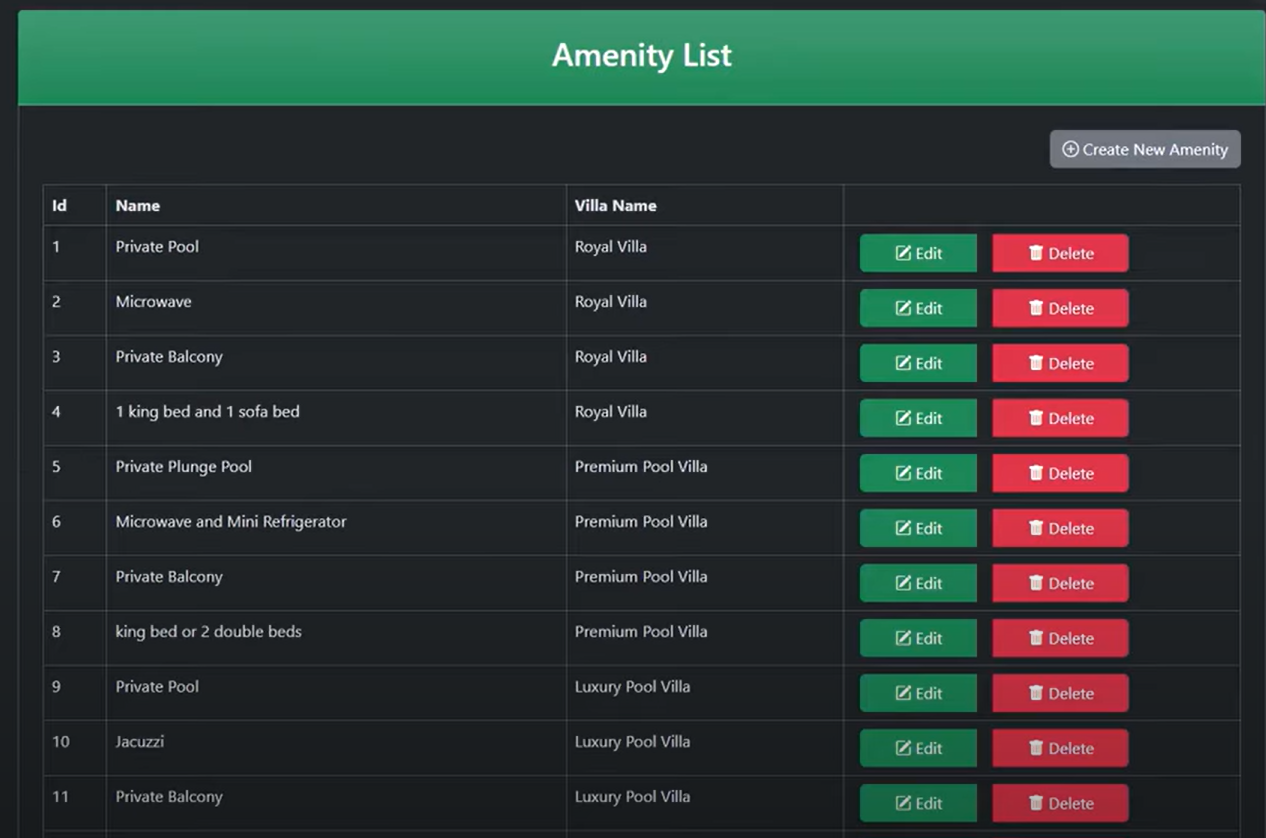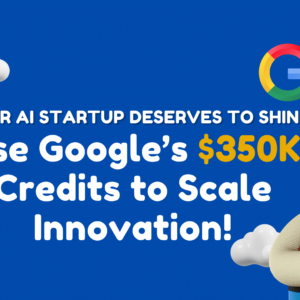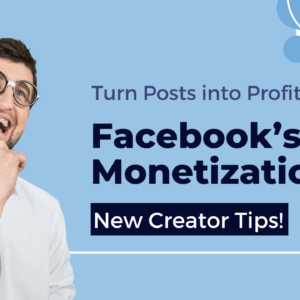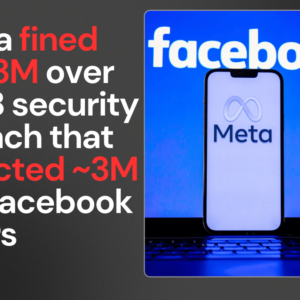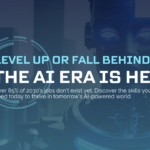Are you ready to create something extraordinary for your final year project? Imagine developing an application that can streamline villa bookings, complete with a customer-facing website and an admin panel for managing all bookings, villas, and user data. Sounds challenging? With our step-by-step guide, you’ll see it’s entirely achievable! Let’s dive in and bring this villa booking application to life!
Introduction to the Villa Booking Application
The villa booking application is designed to streamline the management of vacation rentals. It provides an intuitive interface for both administrators and customers, making it easier to handle villa listings, bookings, and payments.
Key Features
- Admin Panel: Admins can add, edit, or delete villa details, including images and amenities. They can manage bookings by approving or canceling them, check in/out guests, and download invoices in various formats (PDF and Word). The dashboard gives insights into total bookings, users, revenue, and visual representations through charts.
- Customer Website: Customers can browse available villas, make bookings after registering or logging in, download villa details in PPT format, and manage their bookings. Payments are securely processed through the Stripe payment gateway.
This application is built using ASP.NET Core with a Clean Architecture approach. The backend is powered by Entity Framework Core for ORM with Microsoft SQL Server as the database.
Application Overview
The application consists of two primary components:
Admin Panel
- Villa Management: Admins can manage villa listings by adding new villas or editing existing ones.
- Booking Management: Approve or cancel bookings, manage check-ins and check-outs.
- Dashboard Insights: View total bookings, users, revenue statistics, and graphical representations of data.
Customer Website
- Villa Listings: Customers can view a list of available villas.
- Booking Process: After registration and login, customers can book villas.
- Downloadable Content: Customers can download villa details in PPT format.
- Payment Processing: All payments are handled through Stripe for secure transactions.
Technical Requirements and Setup
Before diving into the setup process, ensure you have the following software installed:
- Visual Studio 2022 or later
- .NET SDK (version 6.0 or later)
- Microsoft SQL Server
- Git (for cloning the repository)
Setup Process
- Clone the Repository
Open a terminal or command prompt and run the following command to clone the project where you want to clone.
git clone https://github.com/bhrugen/WhiteLagoon- Open the Project in Visual Studio
Launch Visual Studio Open the WhiteLagoon.sln solution file from the cloned and Allow the project to load completely.
- Configure the Database
Update Connection String: Navigate to the appsettings.json file and Modify the ConnectionStrings section to match your local SQL Server instance.
- Run Migrations
Open the Package Manager Console in Visual Studio and Run the following command to apply database migrations:
Update-DatabaseThis will create the necessary tables and seed initial data in your database.
- Build and Run the Project
- Click on Build from the top menu and select Build Solution to ensure everything compiles correctly.
- Once the build is successful, click on the Run button or press
F5to start the project. - The website should open in your default web browser, and you can start exploring the villa listings and other features.
Configuring Stripe Payment Gateway
Integrating Stripe into your application allows you to handle payments securely. Follow these steps to set it up:
Step 1: Create a Stripe Account
If you don’t already have a Stripe account, go to Stripe’s website to create one.

Step 2: Obtain API Keys
- Log into your Stripe dashboard.
- Navigate to the “Developers” section and click on “API keys.”
- Copy your Publishable Key and Secret Key.
Step 3: Configure Your Application
- Open
appsettings.jsonin your project and replace it with your credentials.
Add your Stripe keys:
{
"StripeSettings": {
"SecretKey": "your_secret_key",
"PublicKey": "your_publishable_key"
}
}
Exploring the Admin Panel
The admin panel is where most of the management tasks are performed:
Adding Villas
- Navigate to the “Villas” section.
- Click on “Add New Villa.”
- Fill out the necessary details including name, description, images, amenities, etc., then save.
Managing Bookings
- Go to the “Bookings” section.
- Here you can view all bookings click on any booking to approve or cancel it.
- Use the dashboard to track overall performance metrics like total revenue and user engagement through charts.
Invoicing
Admins can generate invoices by selecting a booking and choosing the option to download as PDF or Word file.
Using the Customer Website
Customers will interact with a different interface that focuses on browsing and booking villas:
Browsing Villas
- Visit the customer website URL.
- Use filters to find available villas based on preferences (location, amenities).
Making a Booking
- Register or log in.
- Select a villa and choose dates for booking.
- Proceed to payment using the integrated Stripe system.
Managing Bookings
Customers can view their booking history under their account settings where they can also download villa details as PPT files.
Wrap-Up and Takeaways
This villa booking application showcases how modern web applications can leverage ASP.NET Core for robust functionality while integrating secure payment solutions like Stripe.
Potential Enhancements
Consider adding features such as:
- User reviews for villas
- Advanced search filters (price range, ratings)
- Email notifications for booking confirmations
With this guide, you should be well-equipped to set up your own villa booking application with Stripe payment integration successfully! The combination of clean architecture ensures maintainability while providing an excellent user experience for both admins and customers alike.
FAQs
How does the Stripe Payment Gateway work with this app?
Stripe acts as an intermediary that securely processes credit card transactions between customers’ banks and your business account without storing sensitive data on your servers.
What are real-world uses of villa management software like this?
Such software is invaluable for property owners managing multiple rentals efficiently while providing guests with seamless booking experiences.
How does Clean Architecture enhance app maintainability?
Clean Architecture promotes separation of concerns by organizing code into layers that handle specific responsibilities making it easier to maintain and scale over time without affecting other parts of the application.
By following this guide step-by-step, you’ll not only learn how to set up a complex web application but also gain insights into integrating essential services that enhance functionality significantly!
Conclusion
With the villa booking application, you’ve created a fully functional platform for managing villa rentals. Not only is this a fantastic project for your portfolio, but it also demonstrates your skills in building, structuring, and deploying a professional-level application.
Ready to build your own app? Let’s get started with this amazing final year project and impress everyone with your skills!
If you have any questions or run into issues, feel free to check out the GitHub repository or leave a comment below. Happy coding and enjoy exploring the WhiteLagoon Villa Website!